Unzip files from compressed ZIP archives with Chinese or Japanese file names under non-Chinese / non-Japanese Windows XP
Some might have experienced problems with unzipping ZIP archives that contain file names with double-byte Chinese or Japanese characters. I have not found any sites explaining how to preserve Chinese file names while uncompressing the files on a PC running Windows XP.
Here is a solution that I have found out by trial-and-error.
You need:
1. Download and install AppLocale
2. Download and install archiving software (i.e. 7-Zip)
3. Start AppLocale and browse for the executable (.exe) file
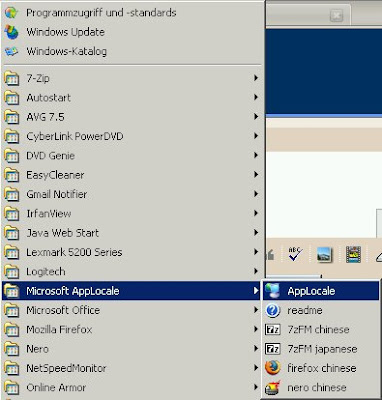
Fig. 1 Starting AppLocale from the Start menu

Fig. 2 Browse for the archive utility. In case of 7Zip it is 7zFM in C:\Program Files\7-Zip\7zFM.exe or the like
4. Choose the desired language in AppLocale
Choose Chinese or Japanese, respectively.
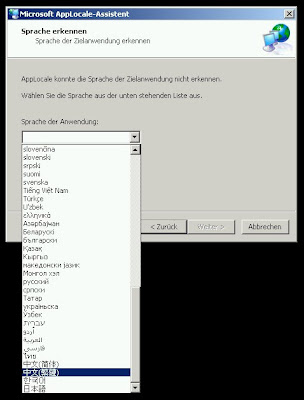
Fig. 3 Choose desired language (中文繁體 for Traditional Chinese, 日本語 for Japanese)
5. Creating a link
You can create a link (recommended) that you can use every time you need to handle compressed ZIP archives with Chinese or Japanese file names. Choose a good name for the link i.e. the application name and the language you set before.
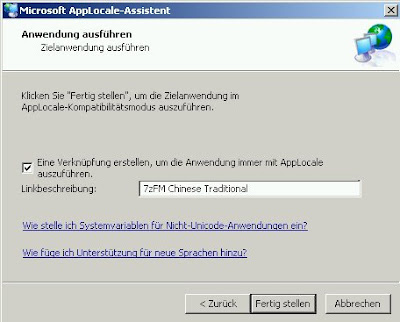
Fig. 4 Adding a link to the Microsoft AppLocale start menu
The link will be placed into the Microsoft AppLocale folder and your application will start with the desired language.
6. How to start the application after the first time
Start 7-Zip from the start menu.

Fig. 5 Starting the archive application in i.e. Chinese.
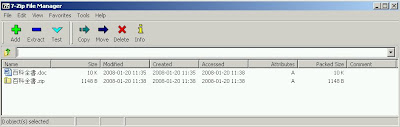
Fig. 6 Viewing the files with Chinese file names in 7-Zip
You should be able to read Chinese file names inside the application too.
Attention: Do not use Drag and Drop to uncompress your files. The file names will not remain Chinese characters.
Mark the files you need to uncompress and press the "Extract" (Blue minus sign) button.
Specify your destination folder to copy the files to it.
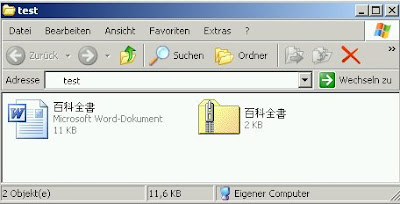
Fig. 7 Uncompressed file
Your uncompressed files with your Chinese file names should be on your hard drive now.
As for MacOS X Leopard users: Choose the Chinese language for your system and logout. Login again and start the uncompressing procedure with any archive software (Zipeg etc.)
Here is a solution that I have found out by trial-and-error.
You need:
- Microsoft AppLocale (download it from the Microsoft homepage)
- An archiving software that uncompresses your ZIP-File (i.e. freeware 7-Zip)
- Microsoft Windows XP (should work with Microsoft Windows 2000 too though)
1. Download and install AppLocale
2. Download and install archiving software (i.e. 7-Zip)
3. Start AppLocale and browse for the executable (.exe) file
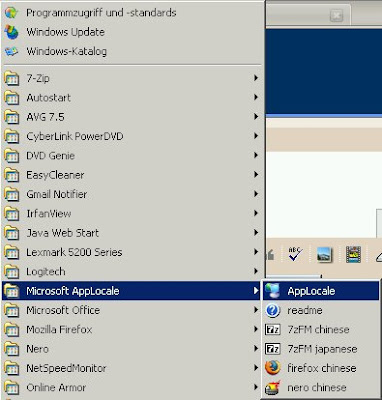
Fig. 1 Starting AppLocale from the Start menu

Fig. 2 Browse for the archive utility. In case of 7Zip it is 7zFM in C:\Program Files\7-Zip\7zFM.exe or the like
4. Choose the desired language in AppLocale
Choose Chinese or Japanese, respectively.
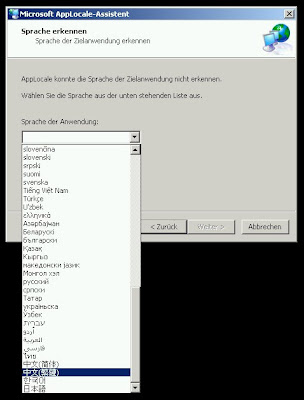
Fig. 3 Choose desired language (中文繁體 for Traditional Chinese, 日本語 for Japanese)
5. Creating a link
You can create a link (recommended) that you can use every time you need to handle compressed ZIP archives with Chinese or Japanese file names. Choose a good name for the link i.e. the application name and the language you set before.
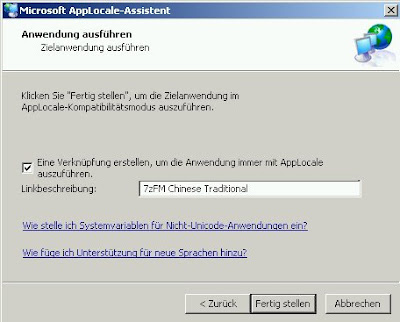
Fig. 4 Adding a link to the Microsoft AppLocale start menu
The link will be placed into the Microsoft AppLocale folder and your application will start with the desired language.
6. How to start the application after the first time
Start 7-Zip from the start menu.

Fig. 5 Starting the archive application in i.e. Chinese.
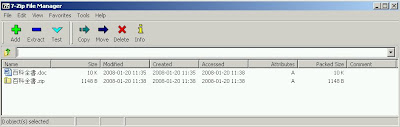
Fig. 6 Viewing the files with Chinese file names in 7-Zip
You should be able to read Chinese file names inside the application too.
Attention: Do not use Drag and Drop to uncompress your files. The file names will not remain Chinese characters.
Mark the files you need to uncompress and press the "Extract" (Blue minus sign) button.
Specify your destination folder to copy the files to it.
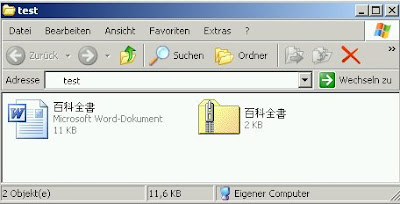
Fig. 7 Uncompressed file
Your uncompressed files with your Chinese file names should be on your hard drive now.
As for MacOS X Leopard users: Choose the Chinese language for your system and logout. Login again and start the uncompressing procedure with any archive software (Zipeg etc.)
Labels: archive, big5, characters, chinese, compressed, encoding, file name, japanese, kanji, language, shift-jis, uncompress, unicode, windows, winrar, winzip, zip

23 Comments:
This comment has been removed by the author.
By kumi93, at 4:18 PM
kumi93, at 4:18 PM
sorry that I deleted the previous comment.
Anyway thanks for explaining how to handle it. I have no energy to download or try them out, but I will try these software later.
By Anonymous, at 4:21 PM
Anonymous, at 4:21 PM
Thank you, I found your post really useful, I have some ZIP files with japanese characters and WinRar does a poor job of unpacking the files, even converting part of the filename into a new path.
By Anonymous, at 10:49 AM
Anonymous, at 10:49 AM
Thank you, that is very useful. I am going to add this to my blog in case this entry ever disappears.
By Unknown, at 5:19 AM
Unknown, at 5:19 AM
Thanks for this.
I took your advice one step further and set my PC to use the AppLocale by default.
In Windows Explorer, click Tools -> Folder Options, then click the File Types tab. Scroll down to ZIP and click the Advanced button. Select open from the list box and then click the Edit button. Enter the following (including quotes) in the Application used to perform action box:
C:\WINDOWS\AppPatch\AppLoc.exe "C:\Program Files\7-Zip\7zFM.exe" %1 "/L0411"
Click OK until you get back to Windows Explorer. This is setup for Japanese. I'm sure that if you were using a different language, the "/L0411" part would change to something else.
By Anonymous, at 7:30 PM
Anonymous, at 7:30 PM
Thanks for the comment and feedback. This would also be very helpful for opening Japanese named files compressed in ZIP with ease.
By airone, at 10:17 PM
airone, at 10:17 PM
Keep up the good work.
By Anonymous, at 12:40 PM
Anonymous, at 12:40 PM
Thank you very much!!! U figured out my problem. And: AppLocale also works with winrar. Thanks again
By Anonymous, at 6:26 PM
Anonymous, at 6:26 PM
This comment has been removed by a blog administrator.
By Alex, at 8:58 PM
Alex, at 8:58 PM
This comment has been removed by a blog administrator.
By Anonymous, at 7:43 PM
Anonymous, at 7:43 PM
11/2009 got this working with Windows 7..thank you for the post. Munged japanese filenames in a zip file had me Googling for workaound and this was what I first click to.
One issue with installing AppLocale (apploc.msi) in Win7 is you can't dbl-click the msi file to install. You need to run a cmd.exe prompt with elevated admin permissions. Then from this command prompt navigate to the download location and run apploc.msi. In Vista and Windows 7 the install will complete successfully. And the rest of what's posted here works no problem
By Anonymous, at 1:54 AM
Anonymous, at 1:54 AM
This comment has been removed by a blog administrator.
By Anonymous, at 11:34 AM
Anonymous, at 11:34 AM
This comment has been removed by a blog administrator.
By Anonymous, at 4:09 PM
Anonymous, at 4:09 PM
Genial dispatch and this post helped me alot in my college assignement. Gratefulness you on your information.
By Anonymous, at 11:22 AM
Anonymous, at 11:22 AM
Dear visitors,
thank you for your great feedback! As far as I am concerned the new 7-Zip version supports UNICODE file names that are in Chinese or Japanese language without using AppLocale. Please check that out before wasting time.
Yours,
airone
By airone, at 12:59 AM
airone, at 12:59 AM
Good dispatch and this post helped me alot in my college assignement. Say thank you you as your information.
By Anonymous, at 12:02 AM
Anonymous, at 12:02 AM
There are a lot of files inside zip archives. But couple days some of them were crashed no one knew how. I was succeeded and accidentally detected the next tool - corrupt zip downloads repair. It determined my issue easy and free of charge as I bore in mind. Besides my sister were glad and thanked me a lot for this tool.
By Alex, at 4:41 PM
Alex, at 4:41 PM
Thanks alot! Now i can use Archive with Shift-JIS !!!!!
By analman, at 9:45 PM
analman, at 9:45 PM
@Harry
Sure, if you quote my page you are free to use the information.
airone
By airone, at 1:09 AM
airone, at 1:09 AM
This comment has been removed by a blog administrator.
By Anonymous, at 12:37 AM
Anonymous, at 12:37 AM
This comment has been removed by a blog administrator.
By Anonymous, at 8:30 AM
Anonymous, at 8:30 AM
This comment has been removed by a blog administrator.
By Anonymous, at 1:09 AM
Anonymous, at 1:09 AM
Fantastic! Works on Windows 7 but you have to install it in compatibility mode for XP and run 32 bit version of 7zip.
:) :)
By Anonymous, at 5:24 PM
Anonymous, at 5:24 PM
Post a Comment
<< Home